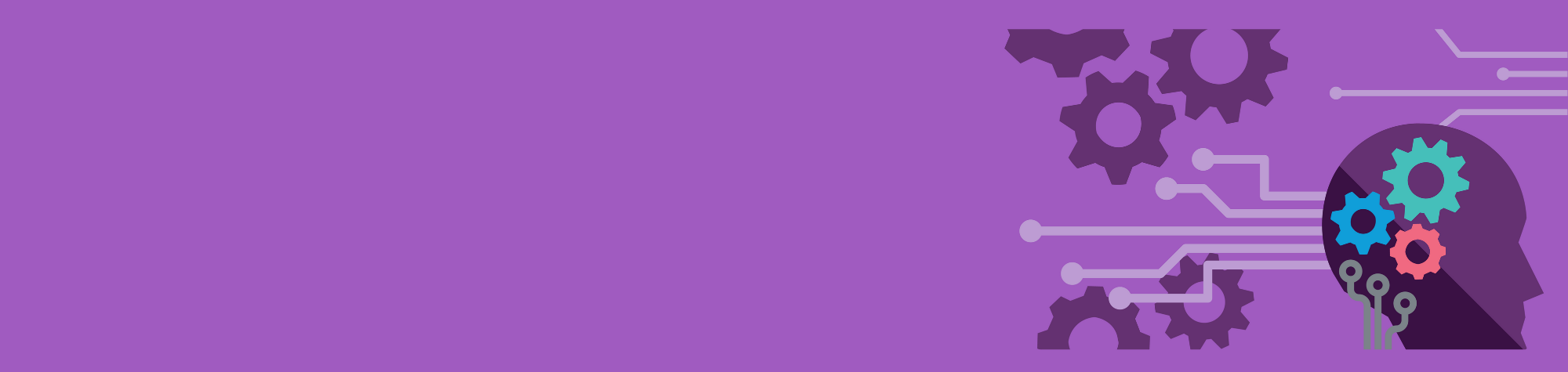Writing high-quality content for the OpenSearch community takes time and effort. Whether it’s a blog post written from scratch or a revision of an existing draft, the process often requires balancing technical accuracy with clear communication. That’s where the OpenSearch Writing Assistant comes in.
The OpenSearch Writing Assistant is a custom GPT trained specifically to support OpenSearch contributors. It helps draft clear, well-structured content, even if you don’t have much writing experience. Think of it as a collaborative partner that helps you structure ideas, refine language, and apply OpenSearch style and terminology guidelines.
Why use the writing assistant
The OpenSearch Writing Assistant makes it easier for you to start writing, stay productive, and share your ideas more clearly with the community. It can:
- Save time by generating outlines and first drafts.
- Suggest revisions that improve clarity.
- Ensure consistency with OpenSearch style and terminology.
- Offer phrasing support for non-native English speakers.
In short, it’s designed to help you focus on sharing your insights while making the writing process less of a hurdle.
Important things to know before you get started
Before you dive in, keep these limitations in mind:
- You’ll need a ChatGPT account to use the OpenSearch Writing Assistant. It works best with a paid account.
- If you’re using a free account, the assistant will consume your limited GPT-5 access.
- The assistant won’t remember your settings or instructions between sessions and cannot generate working code samples.
- The assistant is not intended to produce a final, publishable draft. It’s designed to help you brainstorm, generate outlines, draft content, or revise existing material. All blog posts created with its help must go through editorial review before being published.
Tips for making the most of the assistant
To get the best results from the writing assistant, keep these tips in mind:
- Be specific in your prompt. The clearer your request, the better the draft. For example:
- Help me draft a blog post announcing a new experimental feature in OpenSearch 3.3.
- Revise this blog post draft that explains how to use the
geo_distancefilter in OpenSearch Dashboards.
- Use plain language, but ask for more when needed. If the draft feels too generic, ask it to expand or rewrite. For example:
- Please provide more technical detail based on the draft I provided.
- This is too high level—can you rewrite it for an audience familiar with OpenSearch APIs?
- Request formats and conventions by name. The assistant understands OpenSearch blog style, but you can remind it directly. For example:
- Format this as a blog post.
- Apply OpenSearch API style to this section.
- Add introductory text before this list.
- Stay in control. The assistant provides a starting point, but you bring the expertise. Always review and refine the draft before submitting it for review.
What the assistant can do for your writing
Sometimes the best way to see the value of the assistant is through a side-by-side comparison. Here are several examples of how it can transform rough drafts into more polished blog content.
Example 1
Before (not enough detail):
OpenSearch is good for logs. You can search logs fast. It also works with dashboards.
After (assistant revision):
OpenSearch provides powerful log analytics capabilities that let you search and analyze logs in near real time. You can also visualize your log data in OpenSearch Dashboards, making it easier to identify patterns and troubleshoot issues quickly.
Example 2
Before (grammatically incorrect):
With OpenSearch, logs search is very fastly and help users to make dashboard quick. It is useful for find problems.
After (assistant revision):
OpenSearch makes it easy to search logs quickly and build dashboards that highlight important insights. These features help users identify and resolve problems more efficiently.
Example 3
Before (unclear phrasing):
OpenSearch got features that are very good for performance and scaling things, it helps in many cases.
After (assistant revision):
OpenSearch includes features designed for performance and scalability, making it a reliable choice for a wide range of use cases.
Example 4
Before (inconsistent terminology):
You can use Open Search to make visualizations in Kibana dashboard.
After (assistant revision):
You can use OpenSearch Dashboards to create visualizations that highlight trends and patterns in your data.
Now that you’ve seen what the assistant can do, here’s how to try it yourself.
How to get started
Launching the assistant is simple. You can access it directly here, or you can find it in the Explore GPTs section of ChatGPT by searching for its name.
You can start with built-in prompts such as:
- Help me draft a blog post.
- Help me revise draft content.
Remember: The assistant is designed to help you get started. Drafts should always go through editorial review before being published.
The OpenSearch Writing Assistant is here to make writing blog posts easier and more effective for everyone in the community. Try it out for your next post and see how it can save you time while helping you communicate more clearly.