You're viewing version 1.1 of the OpenSearch documentation. This version is no longer maintained. For the latest version, see the current documentation. For information about OpenSearch version maintenance, see Release Schedule and Maintenance Policy.
SAML troubleshooting
This page includes troubleshooting steps for using SAML for OpenSearch Dashboards authentication.
Table of contents
- Check sp.entity_id
- Check the SAML assertion consumer service URL
- Sign all documents
- Role settings
- Inspect the SAML response
- Check role mapping
- Inspect the JWT token
Check sp.entity_id
Most identity providers (IdPs) allow you to configure multiple authentication methods for different applications. For example, in Okta, these clients are called “Applications.” In Keycloak, they are called “Clients.” Each one has its own entity ID. Make sure to configure sp.entity_id to match those settings:
saml:
...
http_authenticator:
type: 'saml'
challenge: true
config:
...
sp:
entity_id: opensearch-dashboards-saml
Check the SAML assertion consumer service URL
After a successful login, your IdP sends a SAML response using HTTP POST to OpenSearch Dashboards’s “assertion consumer service URL” (ACS).
The endpoint the OpenSearch Dashboards security plugin provides is:
/_plugins/_security/saml/acs
Make sure that you have configured this endpoint correctly in your IdP. Some IdPs also require you to whitelist all endpoints that they send requests to. Ensure that the ACS endpoint is listed.
OpenSearch Dashboards also requires you to whitelist this endpoint. Make sure you have the following entry in opensearch_dashboards.yml:
server.xsrf.whitelist: [/_plugins/_security/saml/acs]
Sign all documents
Some IdPs do not sign the SAML documents by default. Make sure the IdP signs all documents.
Keycloak
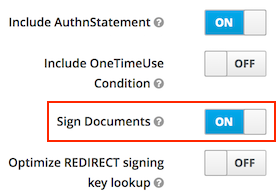
Role settings
Including user roles in the SAML response is dependent on your IdP. For example, in Keycloak, this setting is in the Mappers section of your client. In Okta, you have to set group attribute statements. Make sure this is configured correctly and that the roles_key in the SAML configuration matches the role name in the SAML response:
saml:
...
http_authenticator:
type: 'saml'
challenge: true
config:
...
roles_key: Role
Inspect the SAML response
If you are not sure what the SAML response of your IdP contains and where it places the username and roles, you can enable debug mode in the log4j2.properties:
logger.token.name = com.amazon.dlic.auth.http.saml.Token
logger.token.level = debug
This setting prints the SAML response to the OpenSearch log file so that you can inspect and debug it. Setting this logger to debug generates many statements, so we don’t recommend using it in production.
Another way of inspecting the SAML response is to monitor network traffic while logging in to OpenSearch Dashboards. The IdP uses HTTP POST requests to send Base64-encoded SAML responses to:
/_plugins/_security/saml/acs
Inspect the payload of this POST request, and use a tool like base64decode.org to decode it.
Check role mapping
The security plugin uses a standard role mapping to map a user or backend role to one or more Security roles.
For username, the security plugin uses the NameID attribute of the SAML response by default. For some IdPs, this attribute does not contain the expected username, but some internal user ID. Check the content of the SAML response to locate the element you want to use as username, and configure it by setting the subject_key:
saml:
...
http_authenticator:
type: 'saml'
challenge: true
config:
...
subject_key: preferred_username
For checking that the correct backend roles are contained in the SAML response, inspect the contents, and set the correct attribute name:
saml:
...
http_authenticator:
type: 'saml'
challenge: true
config:
...
roles_key: Role
Inspect the JWT token
The security plugin trades the SAML response for a more lightweight JSON web token. The username and backend roles in the JWT are ultimately mapped to roles in the security plugin. If there is a problem with the mapping, you can enable the token debug mode using the same setting as Inspect the SAML response.
This setting prints the JWT to the OpenSearch log file so that you can inspect and debug it using a tool like JWT.io.