You're viewing version 2.2 of the OpenSearch documentation. This version is no longer maintained. For the latest version, see the current documentation. For information about OpenSearch version maintenance, see Release Schedule and Maintenance Policy.
Creating reports with the Dashboards interface
You can use OpenSearch Dashboards to create PNG, PDF, and CSV reports. To create reports, you must have the correct permissions. For a summary of the predefined roles and the permissions they grant, see the security plugin.
CSV reports have a non-configurable 10,000 row limit. They have no explicit size limit (for example, MB), but extremely large documents could cause report generation to fail with an out of memory error from the V8 JavaScript engine.
Generating reports with the interface
To generate a report from the interface:
- From the navigation panel, choose Reporting.
-
For dashboards, visualizations, or notebooks, choose Download PDF or Download PNG. If you’re creating a report from the Discover page, choose Generate CSV.
Reports generate asynchronously in the background and might take a few minutes, depending on the size of the report. A notification appears when your report is ready to download.
- To create a schedule-based report, choose Create report definition. Then proceed to the next step. This option pre-fills many of the fields for you based on the visualization, dashboard, or data you were viewing.
Creating reports using a definition
Definitions let you generate reports on a periodic schedule.
- From the navigation panel, choose Reporting.
- Choose Create.
- Under Report settings, enter a name and optional description for your report.
- Choose the Report source (i.e. the page from which the report is generated). You can generate reports from the Dashboard, Visualize, Discover (saved search), or Notebooks pages.
- Select your dashboard, visualization, saved search, or notebook. Then choose a time range for the report.
- Choose an appropriate file format for the report.
- (Optional) Add a header or footer to the report. Headers and footers are only available for dashboard, visualization, and notebook reports.
-
Under Report trigger, choose either On demand or Schedule.
For scheduled reports, select either Recurring or Cron based. You can receive reports daily or at some other time interval, and Cron expressions give you more flexibility. See Cron expression reference for more information.
- Choose Create.
Troubleshooting
Chromium fails to launch with OpenSearch Dashboards
While creating a report for dashboards or visualizations, you might see a the following error:
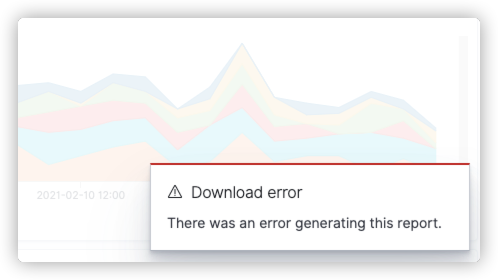
This problem can occur for two reasons:
-
You don’t have the correct version of
headless-chrometo match the operating system on which OpenSearch Dashboards is running. Download the correct version. -
You’re missing additional dependencies. Install the required dependencies for your operating system from the additional libraries section.
Characters not loading in reports
You might encounter an issue where UTF-8 encoded characters look fine in your browser, but they don’t load in your generated reports because you’re missing the required font dependencies. Install the font dependencies, and then generate your reports again.