This version of the OpenSearch documentation is no longer maintained. For the latest version, see the current documentation. For information about OpenSearch version maintenance, see Release Schedule and Maintenance Policy.
Supported log types
Logs contain raw data about events that happen throughout a system and in its separate parts. As of OpenSearch 2.11, log types are grouped by category to help select, filter, and search the log types.
To navigate to the Log types page, select Log types under Detectors in the Security Analytics navigation menu. The page shows the name of the log type, its description, its category, and identifies whether it’s a standard OpenSearch-defined log type or a custom log type. The following image shows the Log types landing page with the Category column selected and the Category filter you can use to filter the list by the category.
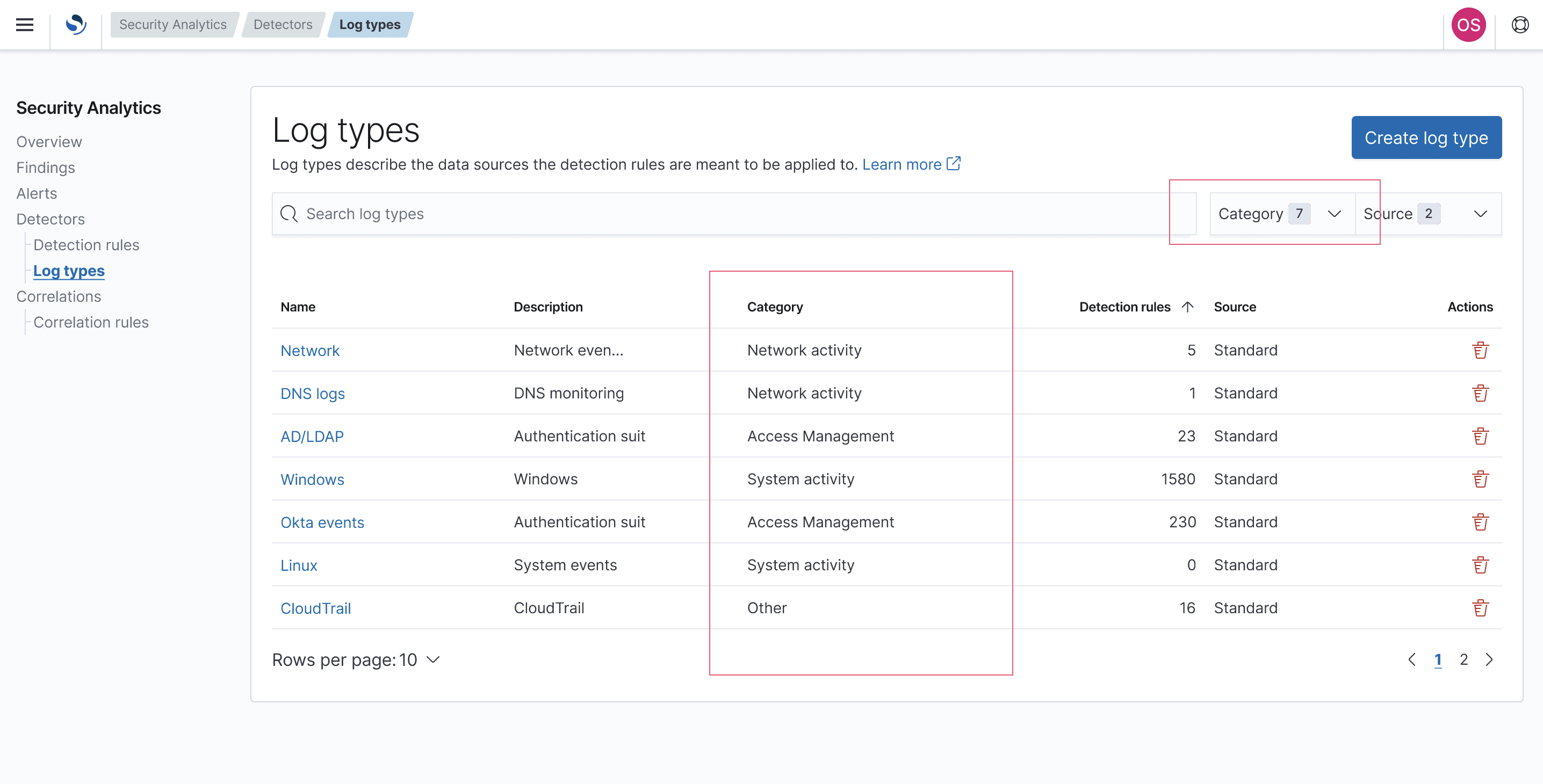
The following table shows the log types that are currently supported by Security Analytics for ingestion, mapping, and monitoring.
| Category | Log type | Description |
|---|---|---|
| Access Management | Ad_ldap | Active Directory logs that track LDAP queries, errors from the LDAP server, timeout events, and unsecure LDAP binds. |
| Access Management | Apache_access | Apache access logs that record data for all requests processed by an Apache HTTP server. |
| Access Management | Okta | Okta logs that record Okta events from a range of actions, such as downloading an export file, requesting application access, or revoking privileges. |
| Applications | GitHub | GitHub logs that monitor workflows created by GitHub Actions. |
| Applications | Gworkspace | Google Workspace logs that monitor log entries such as admin actions, group and group membership actions, and events related to logging in. |
| Applications | M365 | Microsoft 365 audit logs that collect a range of data for Microsoft 365, including records from call details, performance data, SQL Server, security events, and access control activity. |
| Cloud Services | Azure | Microsoft Azure logs that monitor log data for cloud applications managed by Azure Cloud Services. |
| Cloud Services | CloudTrail | AWS CloudTrail logs that monitor events for an AWS CloudTrail account. OpenSearch can ingest CloudTrail log data from both Amazon Simple Storage Service (Amazon S3) accounts and Amazon Security Lake service accounts. |
| Cloud Services | S3 | Amazon S3 logs that track requests for access to an S3 bucket. |
| Network Activity | Dns | DNS logs that store DNS activity. |
| Network Activity | Network | Network logs that record events that happen in a system’s network, such as login attempts and application events. |
| Network Activity | vpcflow | VPC Flow Logs that capture information about the IP traffic going to and from network interfaces in your virtual private cloud (VPC). |
| Security | Waf | Web Application Firewall (WAF) logs (introduced in OpenSearch 2.11) for users that require monitoring of the WAF use case that’s provided out of the box with Security Analytics. The role of WAF is to monitor and filter HTTP traffic between a web application and the internet. WAF prevents common security attacks, such as cross-site scripting (XSS) and SQL Injection (SQi). |
| System Activity | Linux | Linux system logs that record Linux syslog events. |
| System Activity | Windows | Windows logs that record events that have happened in the operating system, applications, and other Windows system services. |
| Other | Email | Logs that record email activity. |
Page actions
The following list describes the main features found on the Log types page and the actions you can take:
- Select the log type Name to open the log type’s details page. The Details tab is shown by default. This tab includes the log type’s ID. You can also select the Detection rules tab to show all detection rules associated with the log type.
- In the Actions column, you can select the trash can icon (
 ) to delete a custom log type (you cannot delete a standard OpenSearch-defined log type). Follow the prompts to confirm and safely remove the custom log type.
) to delete a custom log type (you cannot delete a standard OpenSearch-defined log type). Follow the prompts to confirm and safely remove the custom log type. - Select Create log type in the upper-right corner of the screen to begin creating a custom log type. The Create log type page opens. Continue with the steps in the section that follows to create a custom log type.
- Using the Category and Source dropdowns, you can sort by the log type category or source, respectively.