You're viewing version 2.4 of the OpenSearch documentation. This version is no longer maintained. For the latest version, see the current documentation. For information about OpenSearch version maintenance, see Release Schedule and Maintenance Policy.
Creating detectors
Security Analytics provides the options and functionality to monitor and respond to a wide range of security threats. Detectors are the essential components that determine what to look for and how to respond to those threats. This section covers their creation and configuration.
Step 1. Define the detector
Defining a new detector involves naming the detector, selecting a data source and detector type, and specifying a detector schedule. You can also create alerts for the detector at this stage, although there are options to create alerts in other areas of the interface. Follow the steps in this section to define a new detector.
- On the Detectors page, select the Create detector button. The Define detector page opens.
- Give the detector a name and, as an option, add a description for the detector.
- In the Data source section, select the dropdown arrow and select a source for the log data.
-
In the threat detection type section, select the data type. The Sigma security rules associated with the log data are automatically populated in the Detection rules section below it.
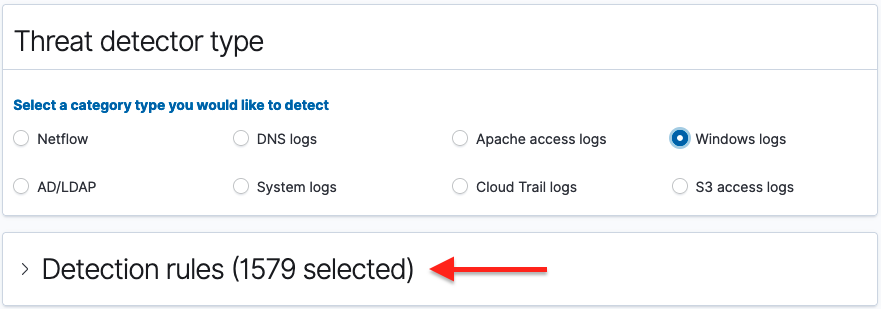
You can skip the next step for mapping rules if you are satisfied with those automatically populated by the system. Otherwise, go to the next step to specify select rules.
- In the Detection rules section, specify only those rules you want mapped to the detector.
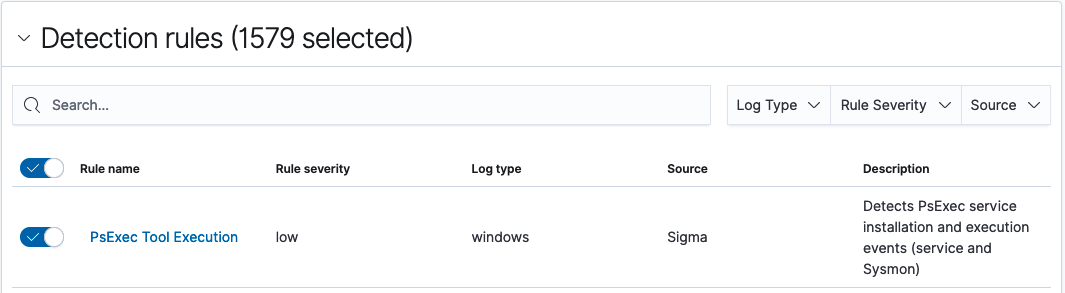
- Use the toggle to the left of the rule name to select or deselect rules.
- Use the Log type, Rule severity, and Source dropdown menus to filter the rules you want to select from.
- Use the Search bar to search for specific rules.
To quickly select one or more known rules and dismiss others, first deselect all rules by moving the rule name toggle to the left, then search for your target rule names and select each individually by moving its toggle to the right.
- In the Detector schedule section, set how often the detector will run. Specify a unit of time and a corresponding number to set the interval.
- Select the Next button in the lower-right corner of the screen to continue. The Configure field mapping page appears.
Step 2. Make field mappings
Field mapping matches field names for the rule with field names from the log being used to provide data. The mappings are automatically applied once the detector is defined in previous steps. This page offers the user the option to map log-specific field names to the internal rule field names.
For example, if you prefer to have the log field name UserID rather than EventID correspond to the event_uid rule field name, you can use the Log field name dropdown menu to select UserID.

To make any changes to the automatically populated mappings, use the dropdown arrows across from the rule field names to specify a preferred log field name for the mapping. After completing the mappings, select the Next button in the lower-right corner of the screen. The Set up alerts page appears and displays settings for an alert trigger.
Step 3. Set up alerts
At this stage, setting up alerts is optional for creating a new detector. Alerts can be configured at any time, including from the Findings window. This section describes the process for defining the alert conditions during creation of a detector. To see how to initiate creation of alerts from the Findings window, see The findings list.
To skip directly to generating findings from the detector, select the Remove alert trigger button and then the Next button in the lower-right corner of the screen. Review the detector’s definition and then select the Create button in the lower-right corner of the screen. The detector is created.
To set up an alert for the detector at this stage of detector creation, continue with the following steps:
- In the Trigger name box, enter a name for the trigger.
- To define rule matches for the alert, select security rules, severity levels, and tags.
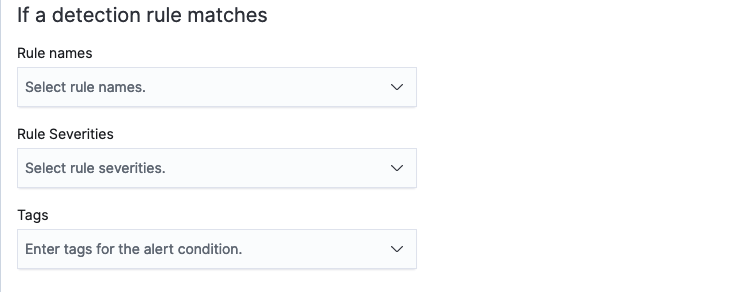
- Select one rule or multiple rules that will trigger the alert. Put the cursor in the Rule names box and type a name to search for it. To remove a rule name, select the X beside the name. To remove all rule names, select the X beside the dropdown menu’s down arrow.
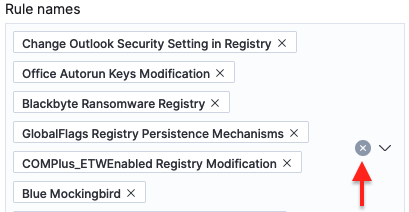
- Select one or more rule severities as conditions for the alert.
- Select from a list of tags to include as conditions for the alert.
- Select one rule or multiple rules that will trigger the alert. Put the cursor in the Rule names box and type a name to search for it. To remove a rule name, select the X beside the name. To remove all rule names, select the X beside the dropdown menu’s down arrow.
- To define a notification for the alert, assign an alert severity, select a channel for the notification, and customize a message generated for the alert.
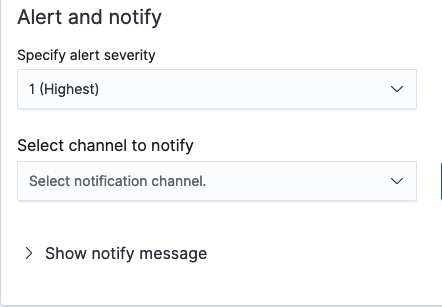
- Assign a level of severity for the alert to give the recipient an indication of its urgency.
- Select a channel for the notification. Examples include Slack, Chime, or email. Select the Manage channels link to the right of the field to link the notification to a preferred channel.
- Select the Show notify message label to expand message preferences. You can add a subject for the message and a note to inform recipients of the nature of the message.
- After configuring the conditions in the fields above, select the Next button in the lower-right corner of the screen. The Review and create page opens.
After reviewing the specifications for the detector, select the Create button in the lower-right corner of the screen to create the detector. The screen returns to the list of all detectors, and the new detector appears in the list.
What’s next
If you are ready to view findings for the new detector, see the Working with findings section. If you would like to import rules or set up custom rules before working with findings, see the Working with rules section.