You're viewing version 1.3 of the OpenSearch documentation. For the latest version, see the current documentation. For information about OpenSearch version maintenance, see Release Schedule and Maintenance Policy.
Customizing your branding
Introduced 1.2
By default, OpenSearch Dashboards uses the OpenSearch logo, but if you want to use custom branding elements such as the favicon or main Dashboards logo, you can do so by editing opensearch_dashboards.yml or by including a custom opensearch_dashboards.yml file when you start your OpenSearch cluster.
For example, if you’re using Docker to start your OpenSearch cluster, include the following lines in the opensearch-dashboards section of your docker-compose.yml file:
volumes:
- ./opensearch_dashboards.yml:/usr/share/opensearch-dashboards/config/opensearch_dashboards.yml
Doing so replaces the Docker image’s default opensearch_dashboards.yml with your custom opensearch_dashboards.yml file, so be sure to include your desired settings as well. For example, if you want to configure TLS for OpenSearch Dashboards, see Configure TLS for OpenSearch Dashboards.
Re-launch OpenSearch Dashboards, and OpenSearch Dashboards now uses your custom elements.
Branding elements
The following elements in OpenSearch Dashboards are customizable:
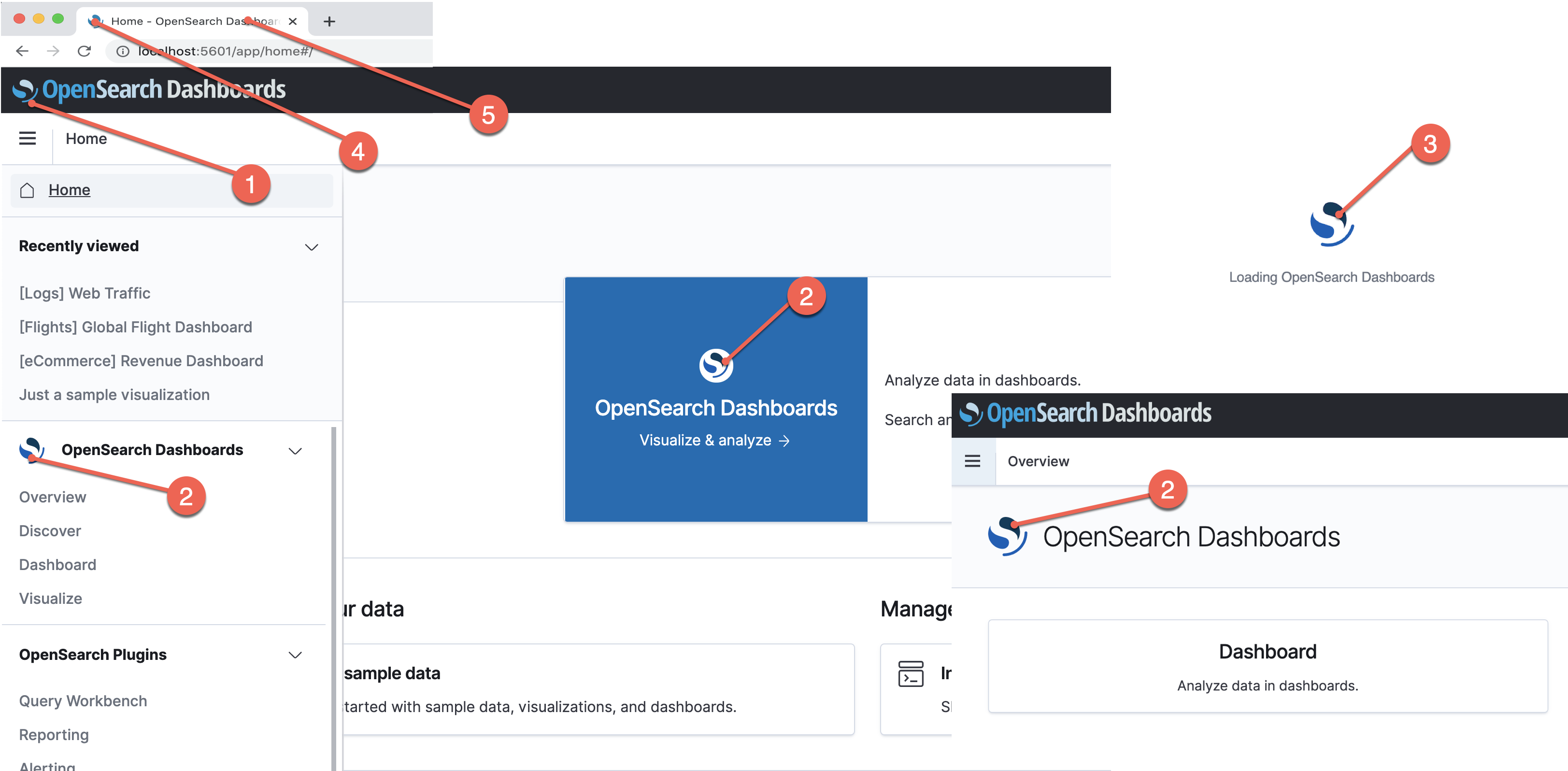
| Setting | Corresponding branding element |
|---|---|
| logo | Header logo. See #1 in the image. |
| mark | OpenSearch Dashboards mark. See #2 in the image. |
| loadingLogo | Loading logo used when OpenSearch Dashboards is starting. See #3 in the image. |
| faviconUrl | Website icon. Loads next to the application title. See #4 in the image. |
| applicationTitle | The application’s title. See #5 in the image. |
To start using your own branding elements in OpenSearch Dashboards, first uncomment this section of opensearch_dashboards.yml:
# opensearchDashboards.branding:
# logo:
# defaultUrl: ""
# darkModeUrl: ""
# mark:
# defaultUrl: ""
# darkModeUrl: ""
# loadingLogo:
# defaultUrl: ""
# darkModeUrl: ""
# faviconUrl: ""
# applicationTitle: ""
Add the URLs you want to use as branding elements to the appropriate setting. Valid image types are SVG, PNG, and GIF.
Customization of dark mode Dashboards is also available, but you first must supply a valid link to defaultUrl, and then link to your preferred image with darkModeUrl. If you don’t provide a darkModeUrl link, then Dashboards uses the provided defaultUrl element for dark mode. You are not required to customize all branding elements, so if you wanted to, it’s perfectly valid to change just the logo or any other element. Leave unchanged elements as commented.
The following example demonstrates how to use SVG files as logos but leaves the other elements as defaults.
logo:
defaultUrl: "https://example.com/validUrl.svg"
darkModeUrl: "https://example.com/validDarkModeUrl.svg"
# mark:
# defaultUrl: ""
# darkModeUrl: ""
# loadingLogo:
# defaultUrl: ""
# darkModeUrl: ""
# faviconUrl: ""
applicationTitle: "My custom application"
We recommend linking to images that are hosted on a web server, but if you really want to use locally hosted images, save your images inside assets, and then configure opensearch_dashboards.yml to use the correct paths. You can access locally stored images through the ui/assets folder.
The following example assumes the default port of 5601 that Dashboards uses and demonstrates how to link to locally stored images.
logo:
defaultUrl: "https://localhost:5601/ui/assets/my-own-image.svg"
darkModeUrl: "https://localhost:5601/ui/assets/dark-mode-my-own-image.svg"
mark:
defaultUrl: "https://localhost:5601/ui/assets/my-own-image2.svg"
darkModeUrl: "https://localhost:5601/ui/assets/dark-mode-my-own-image2.svg"
# loadingLogo:
# defaultUrl: ""
# darkModeUrl: ""
# faviconUrl: ""
applicationTitle: "My custom application"
Sample configuration
The following configuration enables the security plugin and SSL within OpenSearch Dashboards and uses custom branding elements to replace the OpenSearch logo and application title.
server.host: "0"
opensearch.hosts: ["https://localhost:9200"]
opensearch.ssl.verificationMode: none
opensearch.username: "kibanaserver"
opensearch.password: "kibanaserver"
opensearch.requestHeadersWhitelist: [ authorization,securitytenant ]
#server.ssl.enabled: true
#server.ssl.certificate: /path/to/your/server/certificate
#server.ssl.key: /path/to/your/server/key
opensearch_security.multitenancy.enabled: true
opensearch_security.multitenancy.tenants.preferred: ["Private", "Global"]
opensearch_security.readonly_mode.roles: ["kibana_read_only"]
# Use this setting if you are running opensearch-dashboards without https
opensearch_security.cookie.secure: false
opensearchDashboards.branding:
logo:
defaultUrl: "https://example.com/sample.svg"
darkModeUrl: "https://example.com/dark-mode-sample.svg"
# mark:
# defaultUrl: ""
# darkModeUrl: ""
# loadingLogo:
# defaultUrl: ""
# darkModeUrl: ""
# faviconUrl: ""
applicationTitle: "Just some testing"