Running queries in the Dev Tools console
The Dev Tools console can be used to send queries to OpenSearch. To access the console, go to the OpenSearch Dashboards main menu and select Management > Dev Tools.
Writing queries
OpenSearch provides a query domain-specific language (DSL) called Query DSL. It is a flexible language with a JSON interface.
To write your queries, use the editor pane on the left side of the console. To send a query to OpenSearch, select the query by placing the cursor in the query text and then selecting the play icon (![]() ) on the upper right of the request or press
) on the upper right of the request or press Ctrl/Cmd+Enter. The response from OpenSearch is displayed in the response pane on the right side of the console. To run multiple commands simultaneously, select all the commands in the editor pane, and then select the play icon or press Ctrl/Cmd+Enter.
An example of the query and response panes is shown in the following image.
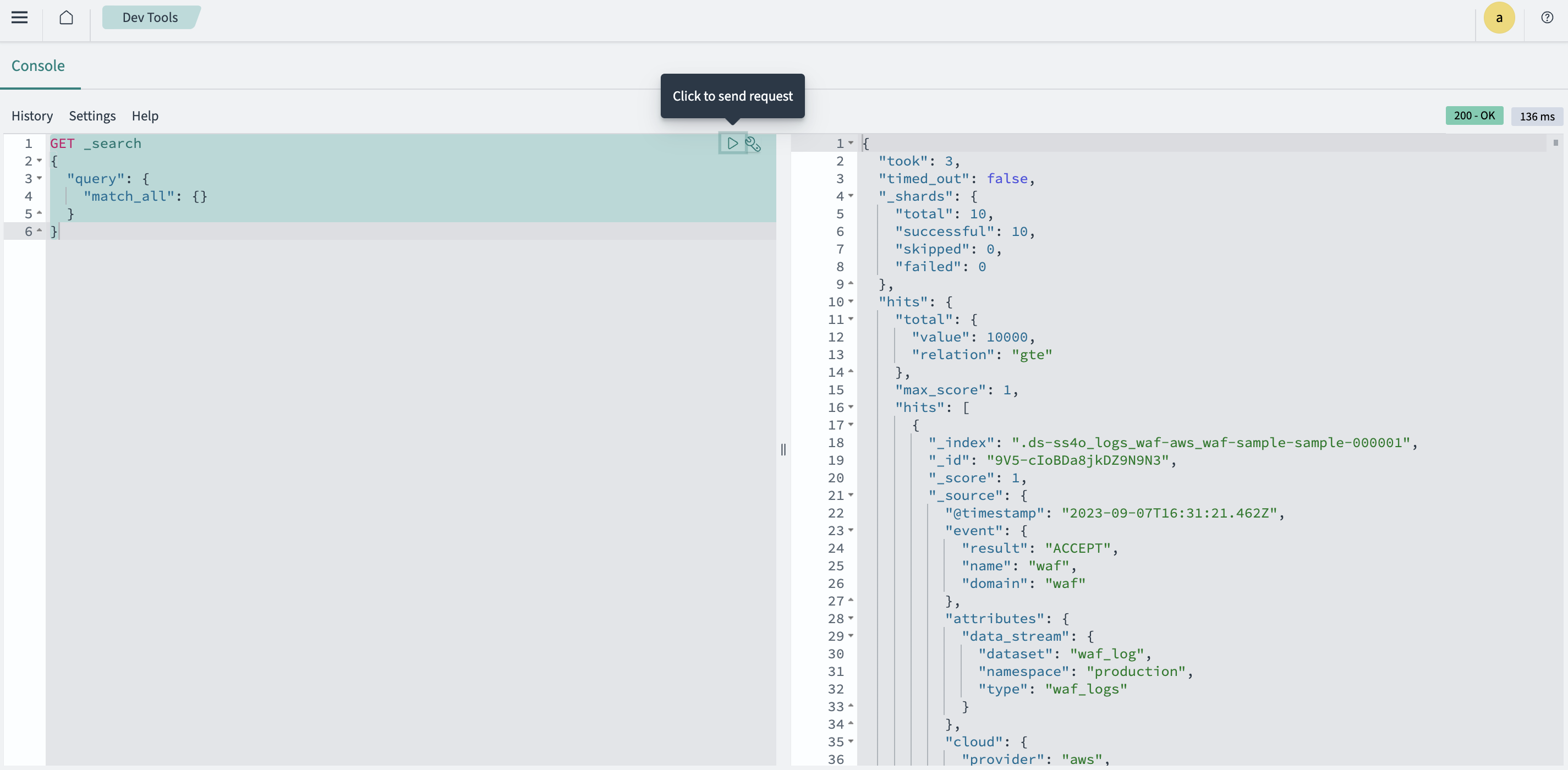
Query options
When writing queries using the console, there are common actions that can help you write queries more efficiently and accurately. The following table describes these features and how you can use them.
| Feature | How to use |
|---|---|
| Collapsing or expanding a query | To hide or show details of your query, select the expander arrow ( |
| Auto indenting | To use auto indent, select the queries that you want to format, then select the wrench icon ( |
| Autocomplete | To define your preferences for autocomplete suggestions, configure them in Settings. |
| Request history | To view request history, select History from the top menu. If you select the request you want to view from the left pane, the query is shown in the right pane. To copy the query into the editor pane, select the query text and then select Apply. To clear the history, select Clear. |
| Keyboard shortcuts | To view all available keyboard shortcuts, select Help from the top menu. |
| Documentation access from the console | To access OpenSearch documentation from the console, select the wrench icon ( |
Working in the cURL and console formats
The console uses a simplified syntax to format REST requests instead of the curl command. If you paste a curl command directly into the console, the command is automatically converted into the format used by the console. To import a query in cURL format, select the query, then select the wrench icon (![]() ), and choose Copy as cURL.
), and choose Copy as cURL.
For example, the following curl command runs a search query:
curl -XGET http://localhost:9200/shakespeare/_search?pretty -H 'Content-Type: application/json' -d'
{
"query": {
"match": {
"text_entry": "To be, or not to be"
}
}
}'
The same query has a simplified syntax in the console format, as shown in the following example:
GET shakespeare/_search
{
"query": {
"match": {
"text_entry": "To be, or not to be"
}
}
}