JSON Web Token
JSON Web Tokens (JWTs) are JSON-based access tokens that assert one or more claims. They are commonly used to implement single sign-on (SSO) solutions and fall in the category of token-based authentication systems. The basic information-transmission and identity-verification lifecycle for a JWT is described in the following steps:
- A user logs in to an authentication server by providing credentials (for example, a username and password).
- The authentication server validates the credentials.
- The authentication server creates an access token and signs it.
- The authentication server returns the token to the user.
- The user stores the access token.
- The user sends the access token alongside every request to the service that it wants to use.
- The service verifies the token and grants or denies access.
- With granted access, the user has access until the expiration time of the token. The expiration time is typically set by the issuer in the token’s payload.
A JWT is self-contained in the sense that it carries within it all of the information necessary to verify a user. The tokens are base64-encoded, signed JSON objects.
JWT elements
JWTs consist of three parts:
- Header
- Payload
- Signature
Header
The header contains information about the signing mechanism being used, including the algorithm used for encoding the token. The following example shows typical properties and values for the header:
{
"alg": "HS256",
"typ": "JWT"
}
In this case, the header states that the message was signed using the hashing algorithm HMAC-SHA256.
Payload
The payload of a JWT contains the JWT claims. A claim is a piece of information about a user of the token that serves as a unique identifier. This allows the issuer of the token to verify identity. Claims are name-value pairs, and a payload typically includes multiple claims. While the options for adding claims are numerous, it is a good practice to avoid adding too many and making the payload excessively large, which would defeat the purpose of the JWT being compact.
There are three types of claims:
- Registered claims are defined by the JWT specification and comprise a set of standard claims with reserved names. Some examples of these claims include token issuer (iss), expiration time (exp), and subject (sub).
- Public claims, on the other hand, are defined at the will of the parties sharing the token. They can contain arbitrary information, such as the username and the roles of the user. As a precaution, the specification advises either registering the name or, at least, ensuring that the name is collision resistant with other claims.
- Private claims provide another option for assigning custom information to the payload: for example, an email address. As such, they are also referred to as custom claims. The two parties sharing the token must agree on their use because they are considered to be neither registered nor public claims.
The following example shows these JSON properties as name-value pairs:
{
"iss": "example.com",
"exp": 1300819380,
"name": "John Doe",
"roles": "admin, devops"
}
Signature
The issuer of the token generates the token’s signature by applying a cryptographic hash function to the base64-encoded header and payload. The client receiving the JWT decrypts and validates this signature in the final step of transmission.
These three parts—header, payload, and signature—are concatenated using periods to form a complete JWT:
encoded = base64UrlEncode(header) + "." + base64UrlEncode(payload)
signature = HMACSHA256(encoded, 'secretkey');
jwt = encoded + "." + base64UrlEncode(signature)
Example:
eyJhbGciOiJIUzI1NiIsInR5cCI6IkpXVCJ9.eyJsb2dnZWRJbkFzIjoiYWRtaW4iLCJpYXQiOjE0MjI3Nzk2Mzh9.gzSraSYS8EXBxLN_oWnFSRgCzcmJmMjLiuyu5CSpyHI
Configuring JWTs
If you use a JWT as your only authentication method, disable the user cache by setting the plugins.security.cache.ttl_minutes property to 0. For more information about this property, see opensearch.yml.
Set up an authentication domain and choose jwt as the HTTP authentication type. Because the tokens already contain all required information to verify the request, challenge must be set to false and authentication_backend to noop:
jwt_auth_domain:
http_enabled: true
transport_enabled: true
order: 0
http_authenticator:
type: jwt
challenge: false
config:
signing_key: "base64 encoded key"
jwt_header: "Authorization"
jwt_url_parameter: null
subject_key: null
roles_key: null
required_audience: null
required_issuer: null
jwt_clock_skew_tolerance_seconds: 20
authentication_backend:
type: noop
The following table lists the configuration parameters.
| Name | Description |
|---|---|
signing_key | The signing key(s) used to verify the token. If you use a symmetric key algorithm, this is the Base64-encoded shared secret. If you use an asymmetric algorithm, the algorithm contains the public key. To pass multiple keys, use a comma-separated list or enumerate the keys. |
jwt_header | The HTTP header in which the token is transmitted. This is typically the Authorization header with the Bearer schema,Authorization: Bearer <token>. Default is Authorization. Replacing this field with a value other than Authorization prevents the audit log from properly redacting the JWT header from audit messages. It is recommended that users only use Authorization when using JWTs with audit logging. |
jwt_url_parameter | If the token is not transmitted in the HTTP header but rather as an URL parameter, define the name of the parameter here. |
subject_key | The key in the JSON payload that stores the username. If not set, the subject registered claim is used. |
roles_key | The key in the JSON payload that stores the user’s roles. The value of this key must be a comma-separated list of roles. |
required_audience | The name of the audience that the JWT must specify. You can set a single value (for example, project1) or multiple comma-separated values (for example, project1,admin). If you set multiple values, the JWT must have at least one required audience. This parameter corresponds to the aud claim of the JWT. |
required_issuer | The target issuer of JWT stored in the JSON payload. This corresponds to the iss claim of the JWT. |
jwt_clock_skew_tolerance_seconds | Sets a window of time, in seconds, to compensate for any disparity between the JWT authentication server and OpenSearch node clock times, thereby preventing authentication failures due to the misalignment. Security sets 30 seconds as the default. Use this setting to apply a custom value. |
Because JWTs are self-contained and the user is authenticated at the HTTP level, no additional authentication_backend is needed. Set this value to noop.
Symmetric key algorithms: HMAC
Hash-based message authentication codes (HMACs) are a group of algorithms that provide a way of signing messages by means of a shared key. The key is shared between the authentication server and the Security plugin. It must be configured as a base64-encoded value in the signing_key setting:
jwt_auth_domain:
...
config:
signing_key: "a3M5MjEwamRqOTAxOTJqZDE="
...
Asymmetric key algorithms: RSA and ECDSA
RSA and ECDSA are asymmetric encryption and digital signature algorithms that use a public/private key pair to sign and verify tokens. This means that they use a private key for signing the token, while the Security plugin needs to know only the public key to verify it.
Because you cannot issue new tokens with the public key—and because you can make valid assumptions about the creator of the token—RSA and ECDSA are considered to be more secure than HMAC.
To use RS256, you need to configure only the (non-base64-encoded) public RSA key as the signing_key in the JWT configuration:
jwt_auth_domain:
...
config:
signing_key: |-
-----BEGIN PUBLIC KEY-----
MIGfMA0GCSqGSIb3DQEBAQUAA4GNADCBiQK...
-----END PUBLIC KEY-----
...
The Security plugin automatically detects the algorithm (RSA/ECDSA). If necessary, you can break the key into multiple lines.
Bearer authentication for HTTP requests
The most common way of transmitting a JWT in an HTTP request is to add it as an HTTP header with the bearer authentication schema:
Authorization: Bearer <JWT>
The default name of the header is Authorization. If required by your authentication server or proxy, you can also use a different HTTP header name using the jwt_header configuration key.
As with HTTP basic authentication, you should use HTTPS instead of HTTP when transmitting JWTs in HTTP requests.
Query parameters for HTTP requests
Although the most common way to transmit JWTs in HTTP requests is to use a header field, the Security plugin also supports parameters. Configure the name of the GET parameter using the following key:
config:
signing_key: ...
jwt_url_parameter: "parameter_name"
subject_key: ...
roles_key: ...
As with HTTP basic authentication, you should use HTTPS instead of HTTP.
Validated registered claims
The following registered claims are validated automatically:
- “iat” (Issued At) Claim
- “nbf” (Not Before) Claim
- “exp” (Expiration Time) Claim
Supported formats and algorithms
The Security plugin supports digitally signed, compact JWTs with all standard algorithms:
HS256: HMAC using SHA-256
HS384: HMAC using SHA-384
HS512: HMAC using SHA-512
RS256: RSASSA-PKCS-v1_5 using SHA-256
RS384: RSASSA-PKCS-v1_5 using SHA-384
RS512: RSASSA-PKCS-v1_5 using SHA-512
PS256: RSASSA-PSS using SHA-256 and MGF1 with SHA-256
PS384: RSASSA-PSS using SHA-384 and MGF1 with SHA-384
PS512: RSASSA-PSS using SHA-512 and MGF1 with SHA-512
ES256: ECDSA using P-256 and SHA-256
ES384: ECDSA using P-384 and SHA-384
ES512: ECDSA using P-521 and SHA-512
Using a JWKS endpoint to validate a JWT
Validating the signature of the signed JWT is the last step in granting user access. OpenSearch validates the signature when the client sends the JWT with a REST request. The signature is verified in every authentication request.
Rather than store the cryptographic key used for validation in the local config.yml file’s authc section, you can specify a JSON Web Key Set (JWKS) endpoint to retrieve the key from its location on the issuer’s server. This method of validating the JWT can help streamline management of public keys and certificates.
In OpenSearch, this method of validation makes use of the OpenID Connect authentication domain configuration. To specify the JWKS endpoint, replace the openid_connect_url setting in the configuration with the jwks_uri setting and add the URL to the setting as its value. This is shown in the following example:
openid_auth_domain:
http_enabled: true
transport_enabled: true
order: 0
http_authenticator:
type: openid # use the OpenID Connect domain, since JWT is part of this authentication.
challenge: false
config:
subject_key: preferred_username
roles_key: roles
jwks_uri: https://keycloak.example.com:8080/auth/realms/master/.well-known/jwks-keys.json
authentication_backend:
type: noop
The endpoint should be documented by the JWT issuer. You can use it to retrieve the keys needed to validate the signed JWT. For more information about the content and format of JSON Web Keys, see JSON Web Key (JWK) format.
Troubleshooting common issues
This section details how to troubleshoot common issues with your security configuration.
Verify correct claims
Ensure that the JWT token contains the correct iat (issued at), nbf (not before), and exp (expiry) claims, all of which OpenSearch validates automatically.
JWT URL parameter
When using the JWT URL parameter containing the default admin role all_access (for example, curl http://localhost:9200?jwtToken=<jwt-token>), the request fails and throws the following error:
{
"error":{
"root_cause":[
{
"type":"security_exception",
"reason":"no permissions for [cluster:monitor/main] and User [name=admin, backend_roles=[all_access], requestedTenant=null]"
}
],
"type":"security_exception",
"reason":"no permissions for [cluster:monitor/main] and User [name=admin, backend_roles=[all_access], requestedTenant=null]"
},
"status":403
}
To correct this, ensure that the role all_access is mapped directly to the internal user and not to a backend role. To do this, navigate to Security > Roles > all_access and select the Mapped users tab. Select Manage mapping and add “admin” to the Users section.

The user should then appear on the Mapped Users tab.
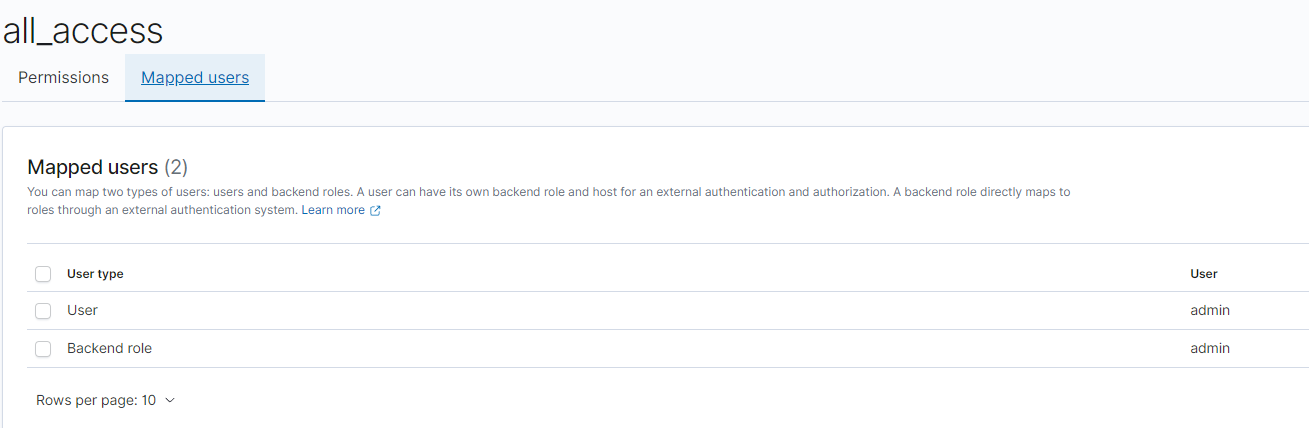
OpenSearch Dashboards configuration
Even though JWT URL parameter authentication works when querying OpenSearch directly, it fails when used to access OpenSearch Dashboards.
Solution: Ensure the following lines are present in the opensearch_dashboards.yml configuration file:
opensearch_security.auth.type: "jwt"
opensearch_security.jwt.url_param: <your-param-name-here>